Adjusting the auto brightness on your iPhone 14 is simple. Navigate to Settings > Accessibility > Display & Text Size > and toggle the Auto-Brightness option. This feature uses ambient light sensors to adjust screen brightness based on your surroundings. While it offers benefits like battery saving and reduced eye strain, some users might find it not always perfect.
Why Tinker with Auto Brightness?
Ever tried reading a text in the bright sun and your screen’s too dim? Or maybe you’re cozying up with a book in bed and the screen suddenly seems like a flashlight? Ah, the joys of auto brightness. But don’t fret! If you’re wielding the shiny iPhone 14, adjusting auto brightness is just a few taps away.
What is Auto Brightness Anyway?
Auto brightness is your iPhone’s way of saying, “Hey, let me adjust the light so you don’t have to!” It uses ambient light sensors to detect the light around you and tweaks your screen brightness accordingly. Think of it like your eyes adjusting to a dark room or a sunny day.
Related: How to Adjust Flashlight Brightness on iPhone 13
The Nitty-Gritty: Where to Find This Setting
Navigating to Settings
- Open the Settings app. You know, the one with the gear icon.
- Select Accessibility.
- Scroll down and tap on Display & Text Size.
- Tap the button next to Auto-Brightness to turn it on or off.
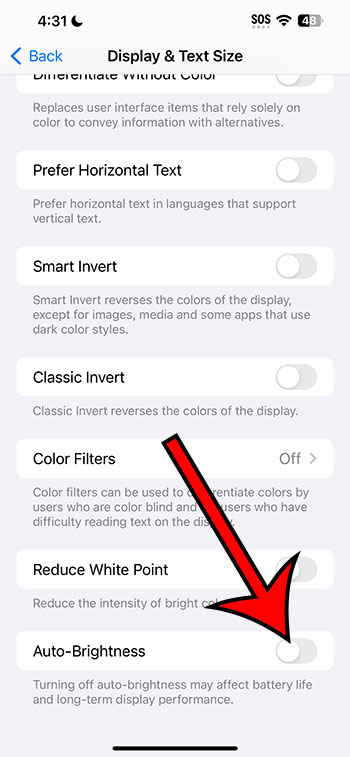
To Toggle or Not to Toggle?
Turning it ON means letting your iPhone do its thing. Turning it OFF gives you the reins. But what’s best for you?
Pros of Using Auto Brightness
- Less Hassle: No need to constantly adjust brightness as you move between different environments.
- Battery Friendly: Your iPhone can dim the screen in darker environments, saving precious battery life.
- Eyes’ Best Friend: Reduces eye strain by providing optimal brightness.
Cons of Using Auto Brightness
- Not Always Perfect: Sometimes it may not get the brightness level just right.
- Delayed Response: There’s a slight delay as it adjusts to sudden light changes.
- Can Be Annoying: In fluctuating light conditions, the constant change can be a tad irritating.
The Verdict
While auto brightness is a great feature for many, it’s not for everyone. It’s like ice cream flavors – while some might drool over mint chocolate chip, others might be all about that vanilla. So, give both options a whirl and see what suits your taste!
FAQs for the Curious Minds
- Q: Will turning off auto brightness save battery? A: While it can save battery in darker settings, manually keeping your brightness high all the time can drain your battery faster.
- Q: Can auto brightness damage my eyes? A: No, it’s designed to reduce eye strain. But always listen to your eyes. If something feels off, adjust accordingly.
- Q: Why doesn’t my brightness change immediately after turning auto brightness on? A: It takes a moment to adjust. Think of it as your phone taking a quick peek at its surroundings.
- Q: Can I set a default brightness level with auto brightness on? A: No, the whole idea is to let your phone decide. But you can always manually adjust it when needed.
- Q: Do other phones have this feature too? A: Absolutely! Many modern smartphones come with an auto brightness feature.
Matthew Rice has been working in the IT Field for almost two decades. He has been assisting coworkers and friends with their phones, computers, and other electronic devices. In addition to his IT roles, Matthew also enjoys freelancing and writing about tech topics, specifically tech tutorials about iPhones and Microsoft Office.