Have you ever copied something and tried to paste it into your spreadsheet, only to get some old data instead?
Occasionally something can go wrong with the Exccel clipboard, and you can often resolve this by clearing the clipboard.
Our how to clear Excel clipboard article below will walk you through this process so that you can copy and paste more effectively.
How to Remove Everything from the Clipboard in Excel
- Select the Home tab.
- Click the Clipboard dialog box launcher.
- Choose the Clear All option.
Our how to clear Excel clipboard guide continues below with additional information, including pictures of these steps.
In Microsoft Excel, the clipboard is a temporary storage area where data is placed when it is copied or cut.
While the clipboard can be a useful tool for quickly transferring data between cells and worksheets, it can also cause problems if not properly managed.
In this article, we will explore the reasons why you may want to clear your Microsoft Excel clipboard, including how it can free up memory and performance, avoid accidental pasting, remove sensitive information, prevent conflicts with other programs, and ensure data integrity.
We will also discuss how to clear the clipboard and tips for managing it effectively.
Related: Find out more about removing strikethrough in Excel if you have some cells with lines drawn through them.
How to Empty the Microsoft Excel Clipboard (Guide with Pictures)
The steps in this article were performed in the Microsoft Excel 365 version of the application, but these steps will work in most other versions of Excel as well.
Step 1: Open your Microsoft Excel application.
Step 2: Choose the Home tab at the top-left of the window.
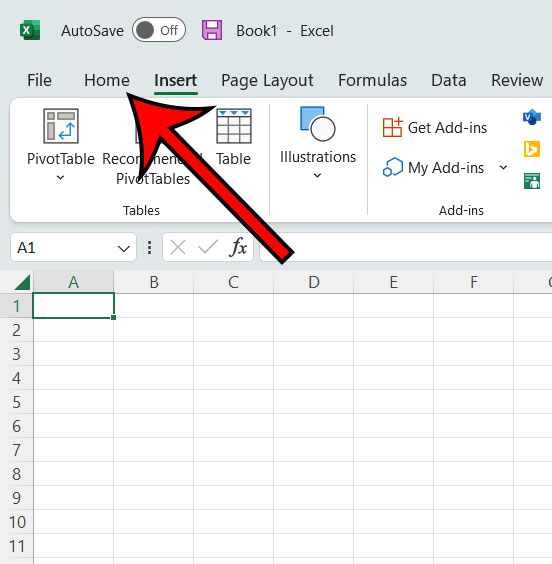
Step 3: Click the small button at the bottom-right of the Clipboard group in the ribbon.
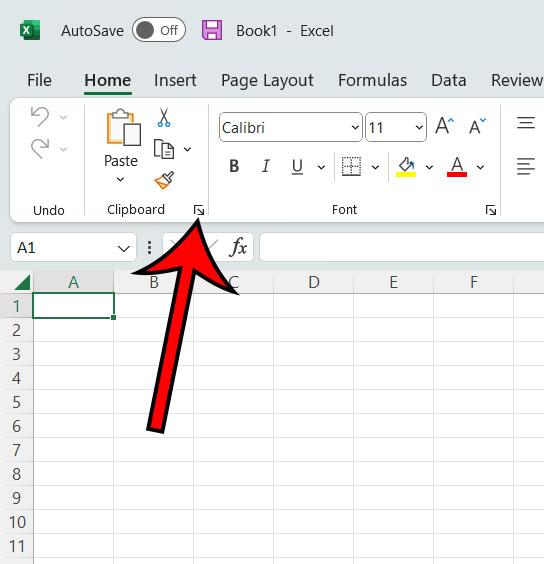
Step 4: Select the Clear All button to delete everything from the clipboard.
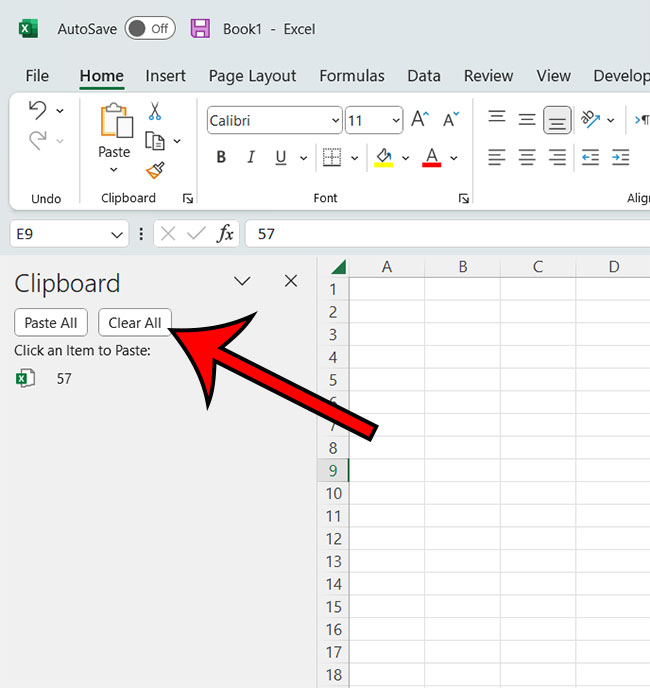
Now that you have completed the how to clear Excel clipboard process, there shouldn’t be any more data saved to the clipboard.
Note that you can also remove individual items from the Excel clipboard by right-clicking on something, then choosing the Delete option.
More Information About Clearing the Excel Clipboard
The clipboard in Microsoft Excel is a feature that allows you to copy and paste data within the spreadsheet or between different spreadsheet files. When you copy a selection of cells, the data is stored on the clipboard, and you can then paste that data into another location in the same spreadsheet or a different spreadsheet. The clipboard is a temporary storage area that is automatically cleared when you close Excel or when you exit the program.
Clearing the clipboard in Microsoft Excel can help to free up memory and prevent errors that may occur when copying and pasting large amounts of data. Additionally, it can also help to improve the performance of the program by removing unnecessary data from the clipboard.
Some of the reasons why you might want to clear the Excel clipboard are:
- To free up memory and improve performance.
- To avoid accidentally pasting incorrect data into a spreadsheet.
- To remove sensitive or confidential information from the clipboard.
- To prevent conflicts with other programs or processes that may use the clipboard.
- To ensure that the clipboard only contains the data that you intend to paste.
To expand on these topics;
- Memory and Performance: When data is copied to the clipboard, it stays there until it is replaced by new data or the clipboard is cleared. If a large amount of data is copied to the clipboard, it can take up a significant amount of memory and potentially slow down the performance of the computer. Clearing the clipboard can help to free up this memory and typically make your machine operate more efficiently.
- Avoiding Accidental Pasting: Sometimes, you may accidentally copy data to the clipboard that you don’t intend to paste. If this happens and you don’t clear the clipboard, you may accidentally paste the incorrect data into a spreadsheet. Clearing the clipboard can help to prevent this from happening.
- Removing Sensitive Information: If you have copied sensitive or confidential information to the clipboard, it’s important to clear it as soon as possible to protect the privacy of that information.
- Preventing Conflicts: Programs or processes running on your computer may use the clipboard for their own purposes. This can lead to conflicts, where data intended for one program or process is accidentally pasted into another. Clearing the clipboard can help to prevent these conflicts from occurring.
- Ensuring Data Integrity: When you copy data to the clipboard, it may be modified or replaced by other data without your knowledge. Clearing the clipboard can help to ensure that the data you intend to paste is the data that is actually on the clipboard and not modified by other sources.
Now that you know more about the Microsoft excel clipboard and some of the reasons why you might need to clear it, you will be able to take more control of this feature and use the clipboard’s functionality to your advantage.
Matthew Rice has been working in the IT Field for almost two decades. He has been assisting coworkers and friends with their phones, computers, and other electronic devices. In addition to his IT roles, Matthew also enjoys freelancing and writing about tech topics, specifically tech tutorials about iPhones and Microsoft Office.