Your iPhone 13’s flashlight is a helpful feature that you may find yourself using regularly. However, if you use it for a variety of purposes, you may wonder if you can make the iPhone flashlight brighter or brighter.
At first glance, the flashlight on your smartphone may appear to have no settings. It can either be turned on or off.
This is also true for most standard flashlights, since just a few will have features like adjustable brightness or potentially flashing or strobing choices.
However, you can adjust the brightness or dimmer of your flashlight by using a feature that is hidden on your device. The steps below will show you how to change the brightness of the flashlight on your iPhone 13.
How to Adjust the Flashlight Brightness on an iPhone 13
- Swipe down from the top-right corner of the screen.
- Press and hold the flashlight symbol.
- Select the desired brightness level.
Our article continues below with further information on the iPhone 13 flashlight brightness as well as screenshots of these operations.
You can also read this how to turn off flashlight on iPhone 11 article for additional information on this topic.
How to Dim or Brighten the iPhone 13 Flashlight (Photo Guide)
The steps in this post were completed on an iPhone 13 running iOS 16.4. It’s worth noting that this has no effect on the brightness of other light-based applications, such as the option to have the light blink when you receive a text message.
Step 1: Swipe down from the upper right corner of your Home screen.
This will launch the Control Center, which is one of the locations where you can toggle the flashlight on and off.
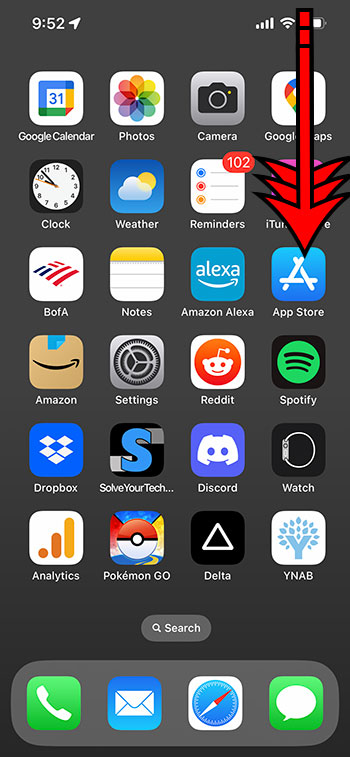
Step 2: Press and hold the flashlight symbol.
If you press and hold any of the other symbols in this menu, you will see options for the majority of them.
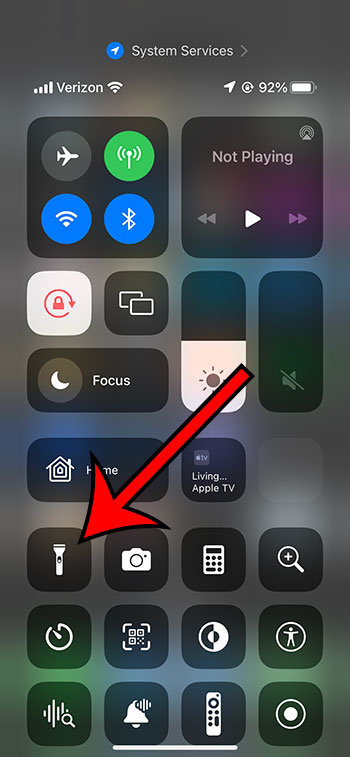
Step 3: Change the brightness by pressing one of the screen’s bars.
By touching on any of those bars, you may rapidly find the flashlight brightness that you want to utilize.
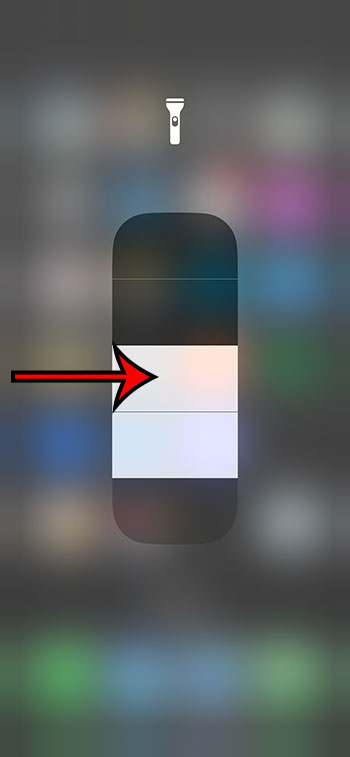
More information is provided in the section below.
You may learn more about how to control the brightness of your iPhone flashlight by watching this YouTube video.
More Information on the iPhone Flashlight Brightness
This procedure implies that the iPhone flashlight icon is already present in the Control Center. If it isn’t already included, go to Settings > Control Center > and press the green + to the left of the Flashlight option to add it.
If you wish to move an item in the Control Center menu, tap and hold on the three lines to the right of it. Tap and drag the top item listed under Included Controls to the bottom of that list if you want to move your most-used Control Center symbols to the bottom of the screen.
Other apps that use the flash, such as the Camera, are unaffected by changing the brightness of your iPhone flashlight.
The iPhone flash can also be used to indicate that you have received an alert, such as a text message. To test this function, navigate to Settings > Accessibility > Audio/Visual > LED Flash for Alerts.
The flashlight will be switched off if you select the bottom brightness level on the iPhone flashlight brightness slider. When you select the highest brightness setting, the flashlight will be as bright as possible.
You can exit the brightness slider by tapping anywhere else on the screen.
If your phone is tough to use with one hand, then our reachability article can show you a helpful tip.
Matthew Rice has been working in the IT Field for almost two decades. He has been assisting coworkers and friends with their phones, computers, and other electronic devices. In addition to his IT roles, Matthew also enjoys freelancing and writing about tech topics, specifically tech tutorials about iPhones and Microsoft Office.