Turning off the lock sound on iPhone 14 is simple. Navigate to “Settings”, then “Sounds & Haptics”, and toggle off the “Lock Sound” switch. Enjoy a quieter lock experience!
The iPhone 14, like its predecessors, brings a symphony of sounds and notifications to the user. From incoming messages to the familiar click of the lock sound, it lets you know it’s alive and kicking. But what if you’re not a fan of some of these tunes, especially that lock sound? Let’s dive right in and mute that pesky noise.
The Basics of Sound Settings on iPhone
Understanding the Sound and Haptics Menu
Before we mute the lock sound, it’s good to get familiar with the sound settings. Head over to “Settings” and then “Sounds & Haptics.” Here, you’ll find a buffet of options related to ringtones, text tones, and system sounds.
What’s the Deal with System Sounds?
System sounds are the built-in noises your iPhone makes to communicate with you. It’s like your phone’s way of saying, “Hey, I got that!” “Oops, something’s not right,” or just a plain old “Hello!”. The lock sound is one of these system sounds.
Related: How to Restart iPhone 13
Muting the Lock Sound: Step by Step
Navigating to the Right Spot
- Open “Settings” from your home screen.
- Scroll down a bit and tap on “Sounds & Haptics.”
Toggle Off That Sound
Once in the “Sounds & Haptics” menu, you’ll spot a switch labeled “Lock Sound.” Simply toggle that switch to the OFF position. Voila! No more lock sounds.
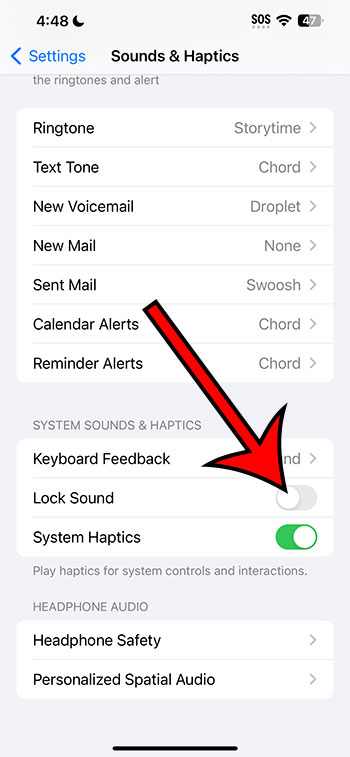
Pros of Turning Off the Lock Sound
- Quietude: If you’re in a quiet place like a library or a meeting, your phone won’t interrupt.
- Battery Life: Minimal, but every little helps! Fewer sounds mean slightly less battery consumption.
- Personal Preference: Maybe you just don’t like that sound. And that’s okay!
Cons of Turning Off the Lock Sound
- Feedback Loss: The sound gives immediate feedback that the phone is locked.
- Habitual Expectation: If you’re used to the sound, its absence might feel weird at first.
- Missing Out: Some folks love the satisfaction of that crisp click. Are you one of them?
Additional Information
Vibration Mode
While you’re in the “Sounds & Haptics” menu, you might also notice the “Vibrate on Lock” option. If you’d like your phone to give a little shake instead of (or in addition to) making a noise, this is the toggle for you!
Customizing Other Sounds
Beyond the lock sound, the iPhone 14 offers a plethora of customization for other sounds. Explore the menu to personalize ringtones, text tones, and more!
In Conclusion
Turning off the lock sound on your iPhone 14 is as easy as pie. Whether you want some peace and quiet or just prefer a vibration, the power to customize is right at your fingertips. Happy tweaking!
FAQs
- Can I change the lock sound to something else? No, Apple doesn’t currently allow custom lock sounds.
- Will turning off the lock sound also turn off the unlock sound? No, they’re separate. The unlock sound remains unless you mute the entire device.
- Can I mute other system sounds the same way? Some, yes. Explore the “Sounds & Haptics” menu for more options.
- Does turning off sounds improve battery life significantly? The improvement is minimal but can add up with other energy-saving practices.
- What if I change my mind later? No worries! You can always head back to settings and toggle the sound back on.
Matthew Rice has been working in the IT Field for almost two decades. He has been assisting coworkers and friends with their phones, computers, and other electronic devices. In addition to his IT roles, Matthew also enjoys freelancing and writing about tech topics, specifically tech tutorials about iPhones and Microsoft Office.